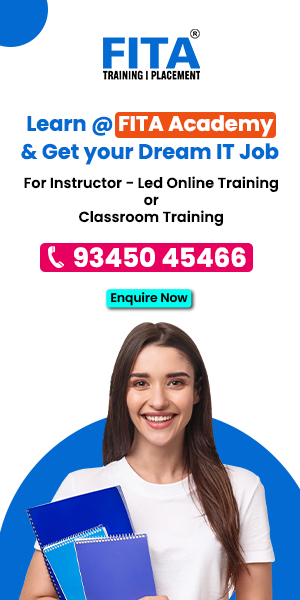Creating interactive dashboards is crucial for gaining meaningful insights and making informed decisions. PowerBI, a leading business intelligence tool from Microsoft, empowers users to build dynamic and visually appealing dashboards that drive data exploration and analysis. In this blog, we’ll delve into the steps and best practices for creating interactive dashboards in PowerBI. Individuals seeking to maximize its functionalities can access comprehensive Power BI Training in Chennai at FITA Academy to boost proficiency in data analytics.
Data Preparation and Import
The first step in creating an interactive dashboard is to import and prepare your data. PowerBI supports a wide range of data sources, including Excel spreadsheets, SQL databases, cloud services like Azure, and more. You can connect to your data source directly or import data into PowerBI’s data model for analysis.
Data Modeling and Relationships
Once your data is imported, it’s essential to establish relationships between different data tables using PowerBI’s data modeling capabilities. Relationships enable you to combine and analyze data from multiple sources seamlessly. You can define relationships based on common fields such as customer ID, product ID, or date.
Designing Visualizations
With your data model in place, you can start designing visualizations for your dashboard. PowerBI offers a wide range of visualization types, including bar charts, line charts, pie charts, maps, and more. Choose the appropriate visualization types to represent your data effectively and ensure clarity and understanding. Enrolling in the Power BI Online Course empowers professionals to leverage these real-time capabilities proficiently.
Adding Interactivity
The key to an interactive dashboard is adding interactive elements that allow users to explore data dynamically. PowerBI provides various interactive features, such as slicers, filters, drill-downs, and cross-filtering. Slicers enable users to filter data based on specific criteria, while filters allow for more granular data selection. Drill-downs allow users to explore hierarchical data levels, and cross-filtering synchronizes data across multiple visualizations.
Enhancing User Experience
To enhance the user experience of your dashboard, consider adding tooltips, custom colors, and themes. Tooltips provide additional information when users hover over data points, improving data comprehension. Custom colors and themes help create a consistent and visually appealing dashboard design.
Testing and Iteration
Once your dashboard is designed, it’s crucial to test its functionality and usability. Ensure that interactive elements work as intended, and the dashboard provides meaningful insights. Iterate on your design based on feedback from users and stakeholders to optimize the dashboard’s effectiveness. Choosing a Training Institute in Chennai can greatly enhance your capabilities, ensuring expertise in utilizing the complete potential of Power BI.
Creating interactive dashboards in PowerBI is a powerful way to unlock insights from your data and drive data-driven decision-making. By following these steps and best practices, you can design dynamic and engaging dashboards that empower users to explore data, gain insights, and take action based on data-driven insights. Harness the full potential of PowerBI to create compelling visualizations and transform your data into actionable intelligence.
Also Read, Power BI Supporting Real-time Data Analysis and Reporting