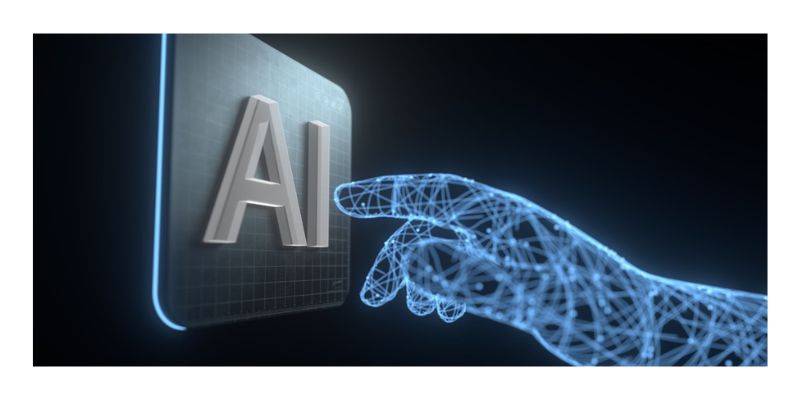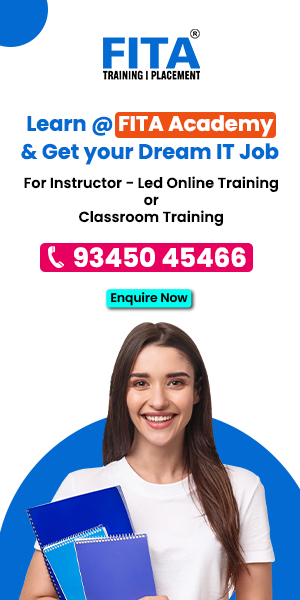Excel, the ubiquitous data analysis and manipulation tool, has evolved significantly over the years. With artificial intelligence (AI) integration, Excel has transformed from a simple spreadsheet tool to a powerful assistant capable of advanced data analysis and insights. This blog will explore two standout AI features in Excel: Ideas and Data Types. These tools enhance productivity and offer sophisticated ways to handle and interpret data. For those looking to master these features, enrolling in an Advanced Excel Course in Bangalore provide the necessary skills and knowledge.
Ideas: Unleashing Insights with AI
Ideas in Excel, formerly known as Insights, leverages AI to automatically analyze data and generate useful insights. This feature simplifies data analysis, making it accessible even to those who may not have advanced statistical skills.
How to Use Ideas
- Accessing Ideas:
Select a range of data in your Excel sheet.
Click on the “Home” tab, and then on “Ideas” in the “Analysis” group.
- Generating Insights:
Once clicked, Excel analyzes the selected data range and presents a task pane with various charts, pivot tables, and insights.
The AI identifies patterns, trends, and outliers, providing suggestions on how to visualize and interpret the data.
Benefits of Ideas
TimeSaving: It automates the data analysis process, significantly reducing the time spent on manual analysis.
UserFriendly: The intuitive interface and easytounderstand insights make it accessible to users of all skill levels.
Enhanced Decision Making: By highlighting key trends and patterns, it aids in making more informed business decisions.
Data Types: Enriching Data with Contextual Information
Excel’s Data Types feature, powered by AI, allows users to transform plain text into rich, interactive data. This feature connects to online data sources to pull in additional information, providing more context and depth to the data.
Utilizing Data Types
- Accessing Data Types:
Select the cells containing text entries you want to convert.
Navigate to the “Data” tab, and in the “Data Types” group, choose the appropriate data type (e.g., Stocks, Geography).
- Enriching Data:
Once a data type is selected, Excel converts the text entries into rich data types. For instance, converting “New York” using the Geography data type links it to comprehensive data about New York, such as population, area, and more.
An icon appears next to each converted entry, indicating that it has been enriched with additional information.
- Accessing Additional Data:
Click the icon or hover over the enriched cell to see a card with detailed information.
Use the “Insert Data” button to add specific data points into adjacent cells.
Benefits of Data Types
Enhanced Data Accuracy: By linking to authoritative sources, Data Types ensure that your information is accurate and uptodate.
Improved Efficiency: Reduces the need for manual data entry and lookup, streamlining workflows.
Richer Analysis: Provides deeper insights by integrating additional context into your data analysis.
Practical Applications
Business Use Cases
- Sales Analysis:
Use Ideas to quickly identify sales trends, peak periods, and underperforming products.
Enrich customer data with Geography data types to gain insights into regional performance and demographics.
- Financial Reporting:
Leverage Ideas to uncover financial anomalies or trends within large datasets.
Utilize Stocks data types to pull realtime stock prices and financial metrics directly into your reports.
- Market Research:
Analyze survey results with Ideas to identify common themes and significant feedback.
Enrich market data with relevant industry information using custom Data Types.
Educational Use Cases
- Student Performance Analysis:
Teachers can use Ideas to analyze student grades and attendance data, identifying patterns and areas needing intervention.
Enrich student data with demographic information to better understand the factors affecting performance.
- Research Projects:
Use Ideas to quickly derive insights from experimental data, saving time on manual calculations.
Leverage Geography data types to analyze geographical trends and correlations in research data.
Integrating AI in Excel through features like Ideas and Data Types represents a significant leap forward in handling and interpreting data. These tools not only enhance productivity and efficiency but also democratize data analysis, making it accessible to a broader audience. By automating complex processes and providing deeper insights, AIpowered features empower users to make more informed decisions and drive better outcomes. For those interested in mastering these advanced capabilities, enrolling in a Training Institute in Bangalore can be highly beneficial.
Whether you are a business professional looking to optimize operations or an educator seeking to understand student performance, leveraging these advanced AI features in Excel can transform your data analysis capabilities. Embrace these innovations to unlock the full potential of your data and stay ahead in an increasingly datadriven world.
Also Check: Excel Interview Questions and Answers